How-to See Who's Talking In Vent While Ingame. (Creating An Overlay.)
By: FairybellaFawny
[This guide is for Rift.]
If you can't keep up with memorizing who's voice belongs to who, there is a simple way to create a small window that sits on top of your game screen, called an overlay.
1. In vent, click the Setup button.
2. Click the Overlay tab.
3. Check 'Enable Overlay Support'.
4. Adjust the size of the overlay: I have the 'extra width pixels' set to 20 and in the box for 'status page options' I have only 'receiving from' checked.
5. The rest of this stuff is customizable settings. For instance, I have 'popup time out seconds' set to 20. I also have mine set to 'lower right corner'. I have 'auto open' checked and all the other variables in the box on the right for 'popup trigger events' checked. Popup here does not mean a popup window but rather when info pops into the overlay screen. There is no way to skin the window that I can find, so you are stuck with blue.
6. Now when you are ingame (you might want to do this step first) click ESC (escape)>Edit Layout and make space for the vent overlay window.
Now you can see exactly who is talking!
For those who have Logitech gaming keyboards, Elanara/Lyrissa has provided this helpful info (thanks!):
Several of the Logitech gaming keyboards have a small display at the top of them that can display different types of information for games and applications. including Vent status.
The Vent support shows 4 lines of decent sized text:
Ch: RIFT: Planes of Telara / The Tavern
Rv: Fairybella, Noachtan
Ersen has joined the channel
Conn Ping 113
The top line shows what Channel you're in.
The "Rv" line shows who's speaking at the moment (Receive)
The third line shows when someone joins or leaves a channel, but is empty when no one is leaving/joining.
The fourth line shows your connection status.
1. You have to have your appropriate Logitech driver installed.
2. In Vent, go to the Global tab, and check the box for Logitech Game Panel Display support.
(It is also adjustable what you see on your screen.)
That's it. It's pretty simple either method, to set this up. Happy venting!